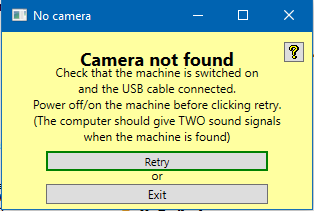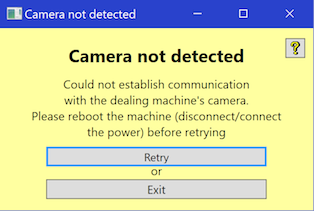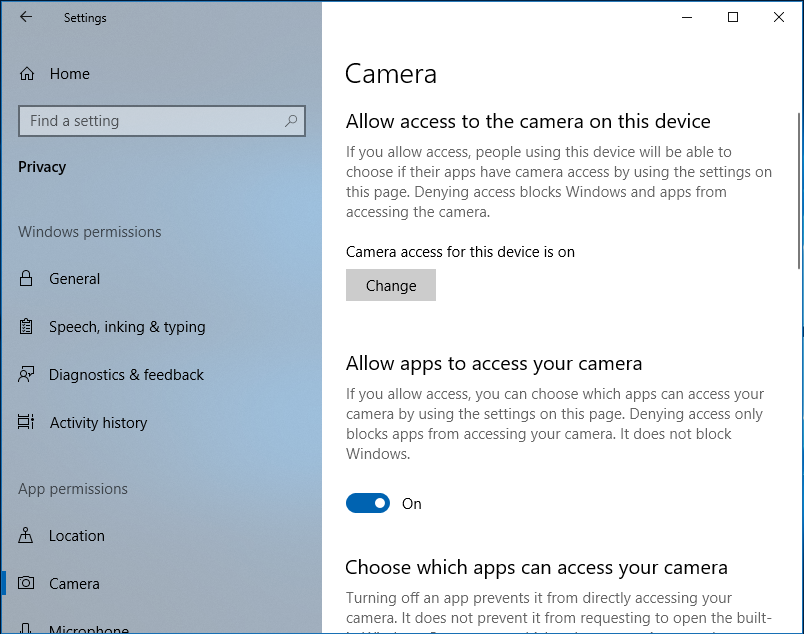|
The Camera not found/not detected messages appear when there is no communication with the camera.
We ask you to try the following remedies if the camera would not be found:
i. Try another USB port
ii. (Re)install the camera drivers
iii. Restart Windows
Please check in the Device manager that Logitech WebCam C160 (older units can have Logitech WebCam 120) appears/disappears among the Imaging devices when you power on/off the machine. (You should hear TWO sound signals when the machine connects.)
You should suspect that the PC is not fit for the purpose if Webcam appears in the Device Manager and you get Camera not found messages.
You should suspect Windows camera settings if the problem persists after the aforementioned remedies/checks. See further below.
1. Open Windows Settings
2. Select Privacy
3. You have to allow both access to camera and permit apps to access it. That is to say, both these alternatives need to be ON.,
|