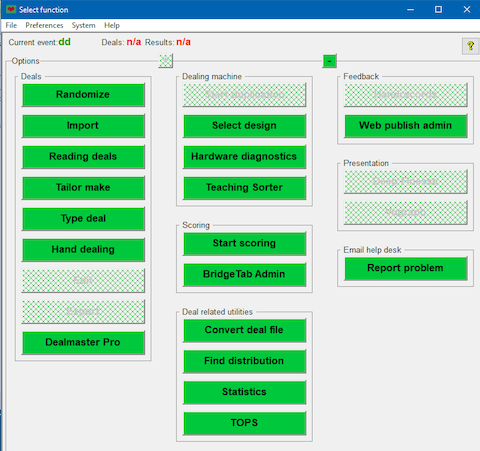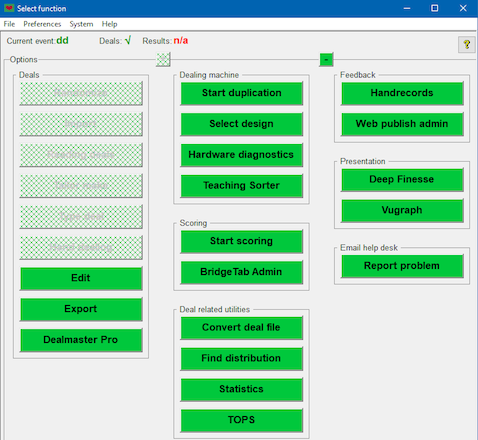|
Plus and minus button
The plus button will display more options, while the minus button suppresses options. The main user interface has 3 levels of options that can be shown.
1. Minimal mode - Shows only the most necessary options
2. Normal mode - Shows the most commonly used options
3. Full mode - Shows all available options. The options are described on a separate page.
Buttons can be added and removed by editing the BOS .ini file.
DROP DOWN MENUS
The menues are briefly explained in the footer. See a separate page if you need detailed explanations of the menues.
|